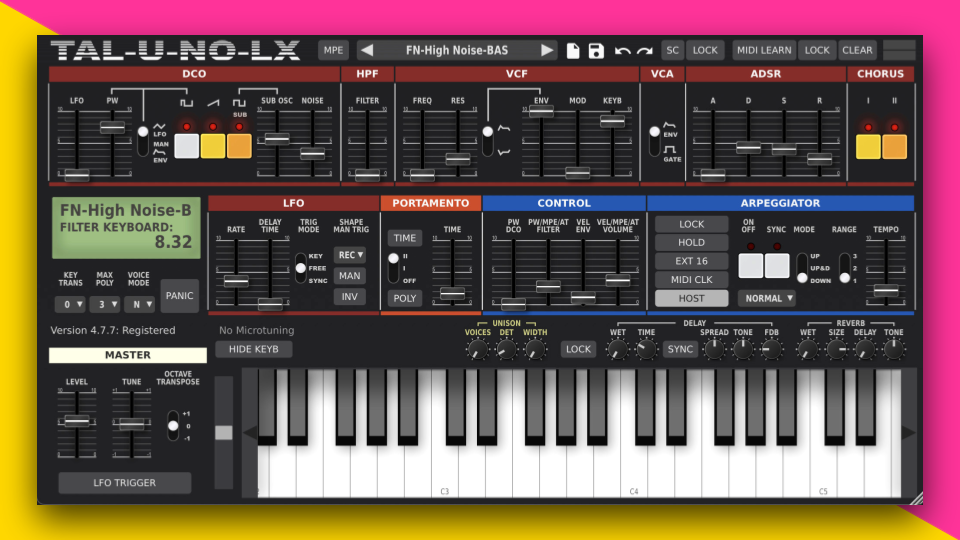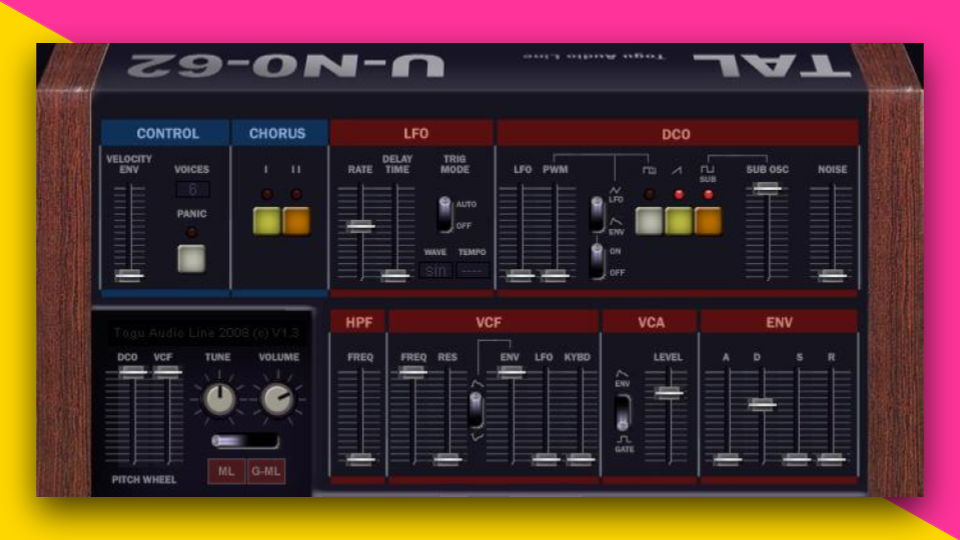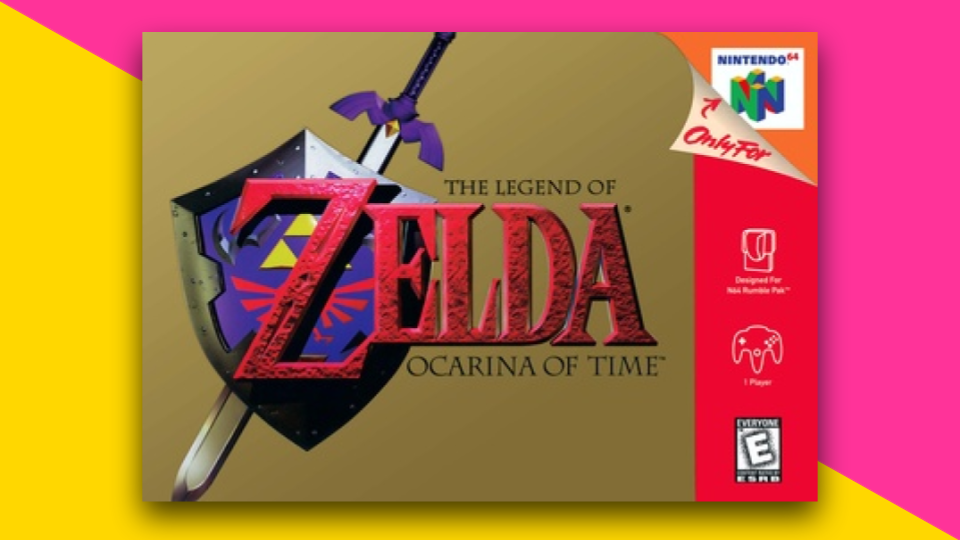Want to use your Yamaha Digital Sax as a MIDI controller? Here’s how you can connect your YDS-150 or YDS-120 to your DAW.
YDS digital saxophones can connect with most major DAWs, allowing you to play your favorite VST instruments and plugins like a saxophone.
Here’s What You’ll Need:
- Your YDS-150 or YDS-120 digital saxophone
- 1 Micro-USB cable to your host computer
- Your DAW of choice
A basic USB cable that connects Micro USB devices to standard USB-A ports.
Step 1: Connect Your YDS Saxophone to Your Computer
Connect the YDS digital saxophone to your computer using a Micro USB cable. There is a Micro USB port on the side of the instrument by the left-hand table keys.

Step 2: Turn On the YDS Digital Saxophone
Once it’s turned on, your computer should automatically recognize the instrument.
Step 3: Connect the YDS Sax to Your DAW (If Necessary)
Most DAWs should automatically recognize the digital sax as a MIDI controller. If not, go into your DAW’s settings and manually add the instrument.
From there, you should be able to use the YDS-150 or YDS-120 just like any other MIDI controller.
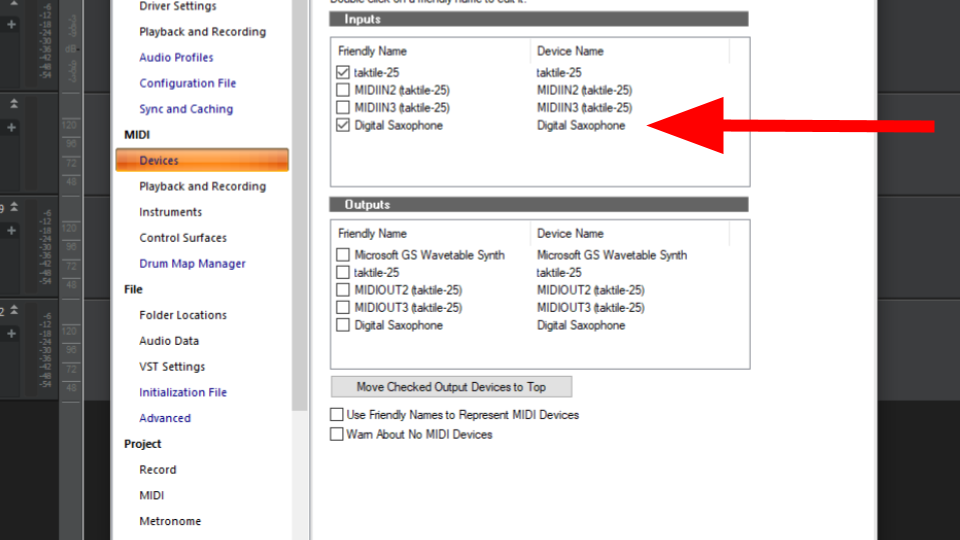
Change MIDI Output Settings in the YDS Controller App
One of the best things about Yamaha Digital Saxophones are the customization settings. You can program additional output settings using the YDS Controller app for iOS and Android.
If you haven’t yet, you’ll need to update your YDS-150 to the latest firmware settings.
Once it’s been updated, you can program each of the digital sax’s sensors to different MIDI and CC parameters. This option is incredibly handy for controlling complex instruments and sample libraries.
Here are some of the sensor outputs you can modify:
- Velocity sensitivity
- Breath sensor
- Analog control stick
- Motion sensor (YDS-150 only)
Just Want to Record Audio Directly Into Your DAW?
Recording your Yamaha Digital Saxophone can be pretty simple. Follow these easy steps to record directly into your DAW using an instrument cable and audio interface.
Learn How to Record Your YDS Digital Saxophone Directly Into Your DAW
Further Reading
If you want to know more about the Yamaha digital saxophones, you can check out these resources: