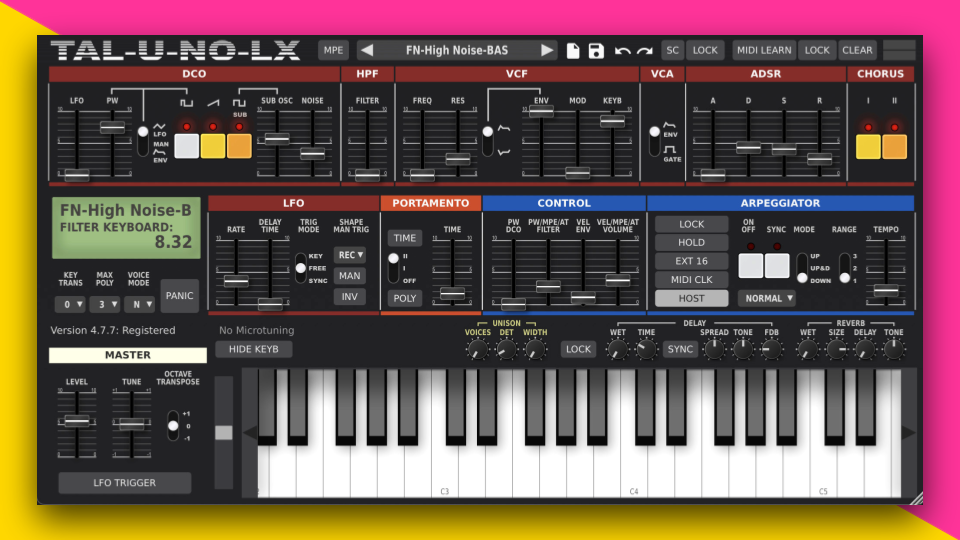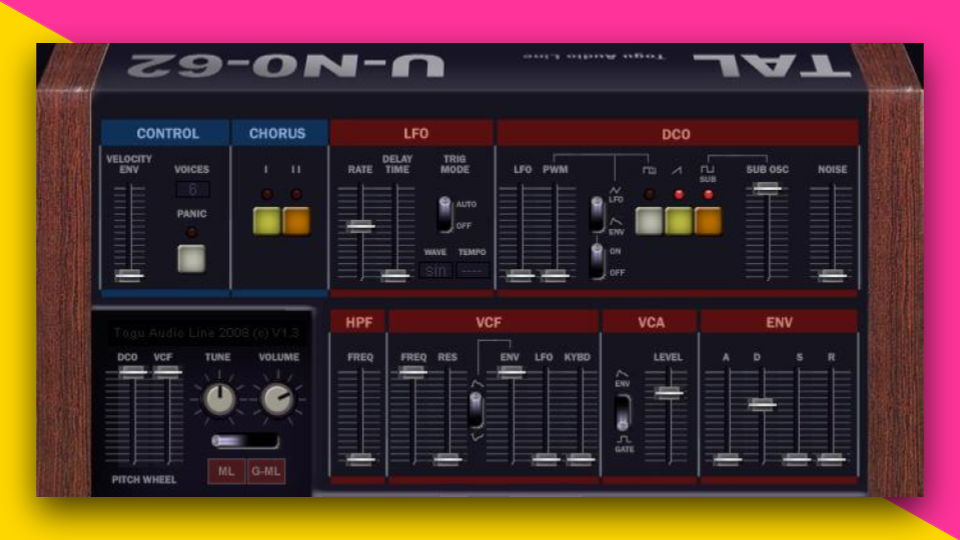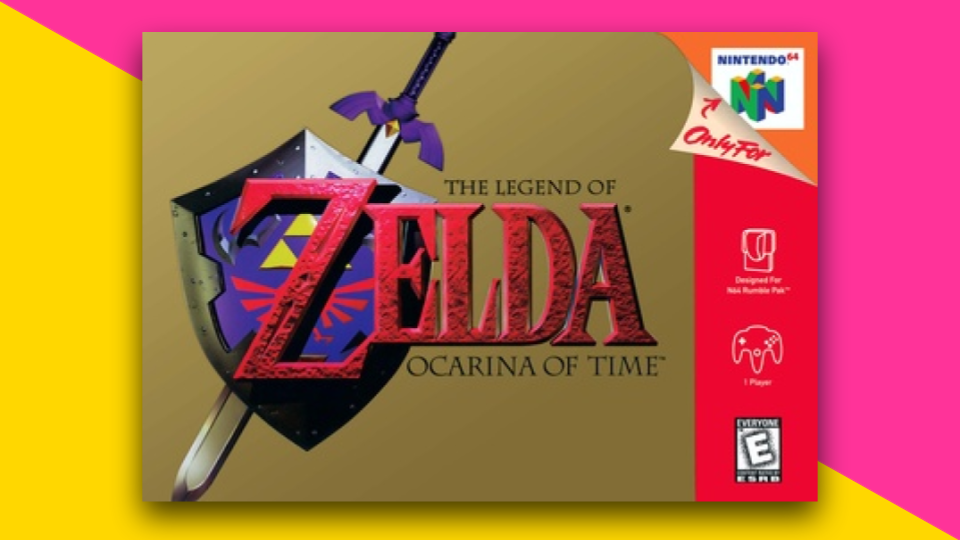Recording wind synths like the Yamaha YDS-150 and YDS-120 can be pretty simple if you have the right gear. We’ll show you how to record directly into your Digital Audio Workstation using an instrument cable and audio interface.
What You Need to Record Your Yamaha Digital Sax
Here’s all the gear you’ll need to record using the first method:
- Your Yamaha YDS-150 or YDS-120
- Audio Interface — Most audio interfaces should have at least one input for instrument cables. If you don’t have one, check out these beginner audio interfaces.
- 1/8-inch to 1/4-inch TRS Cable — This will connect the YDS digital sax to the audio interface.
- Digital Audio Workstation — The computer software that receives audio.
A basic audio cable that connects 1/8-inch and 1/4-inch devices.
Step 1: Set Up Your Audio Interface
If you haven’t done so already, set up your audio interface with your computer.
Most computers should automatically recognize the interface once it’s plugged in. Some additional setup may be required. Check the manufacturer’s instructions if you need.
Step 2: Plug Your YDS Digital Sax Into the Audio Interface
Plug the 1/8-inch end of your audio cable into the YDS-150 or YDS-120. It should be located on the side of the instrument by the control stick.
Then, plug the 1/4-inch end of the cable into the audio interface.


Step 3: Power On Your Digital Saxophone and Check Audio Levels
Once the instrument is turned on, your audio interface should be able to pick up a signal.
Adjust the gain on your audio interface until the signal is at a strong enough volume.
Step 4: Record Using a Digital Audio Workstation
Create an audio track in your DAW and set the input to your audio interface.
Record-enable your track, hit record, and you’re good to go!
Use Your Yamaha Digital Sax as a MIDI Controller
Recording the YDS sax’s onboard sounds isn’t the only thing you can do. You can also use it as a MIDI controller and play any virtual instrument in your collection.
Learn How to Use the YDS-150 or YDS-120 As a MIDI Controller
Further Reading
If you want to know more about the Yamaha digital saxophones, you can check out these resources: