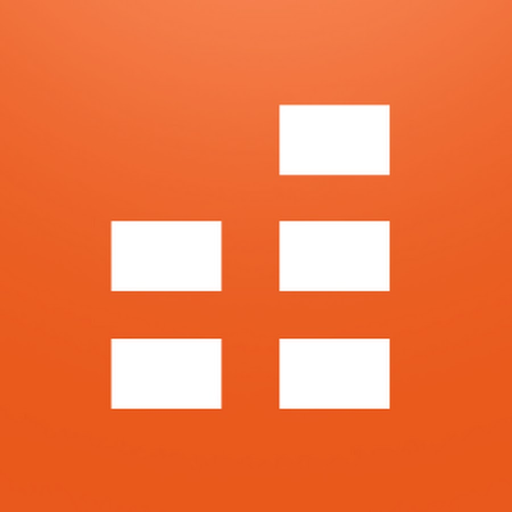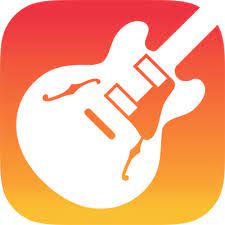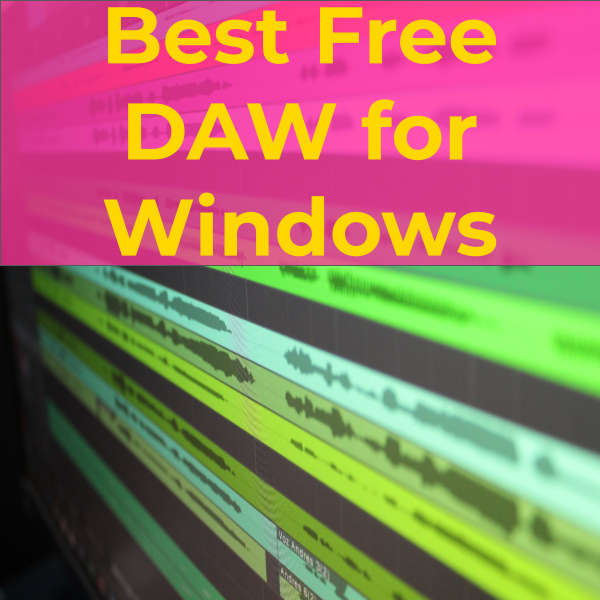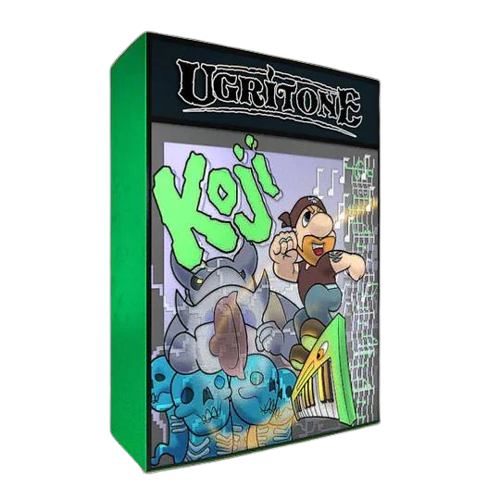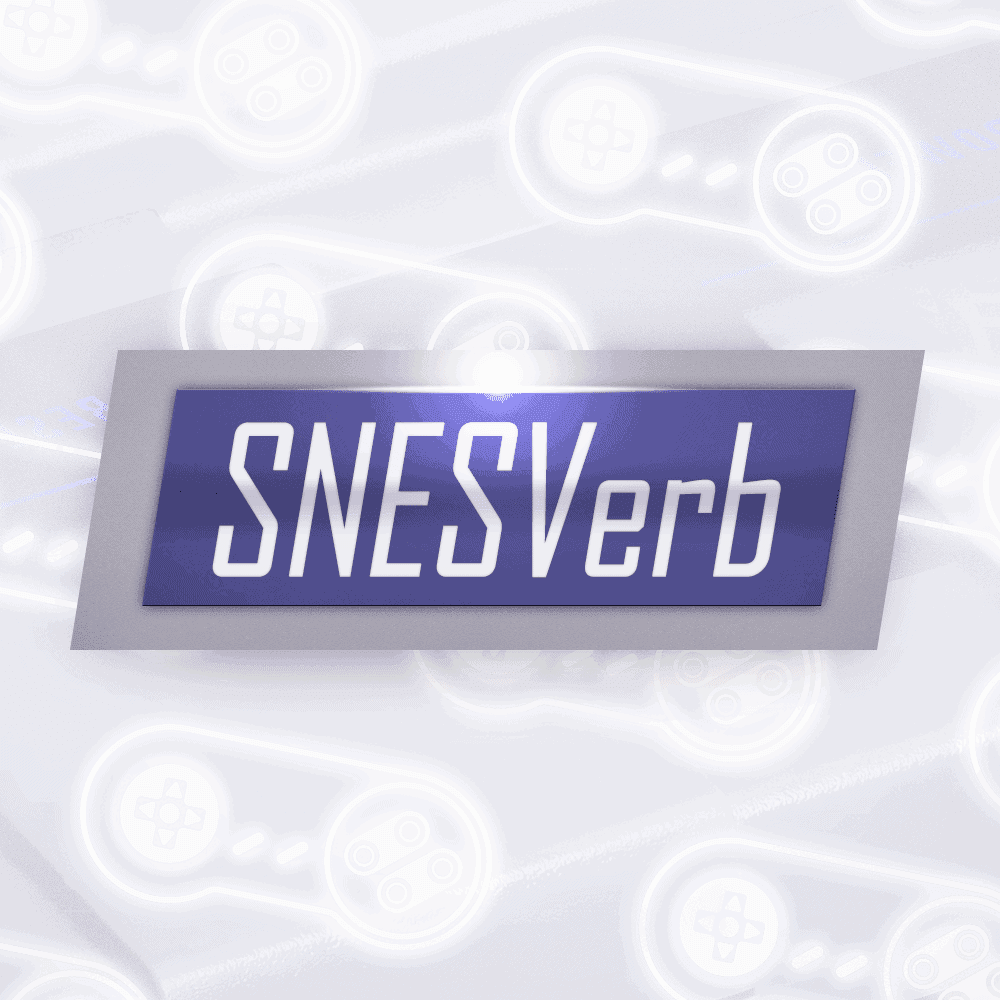The console wars raged on during the early ’90s. And with it came some of the most legendary video game music of all time.
Here, we’ll show you how to write 16-bit music using free and paid resources. Plus, we’ll go over some quick tips for making it sound authentic to the era.

Super Nintendo vs Sega Genesis Music
When most people think of the 16-bit era, two consoles come to mind: the Super Nintendo (SNES) and Sega Genesis (also known as the “Mega Drive”). But despite coming from the same console generation, their sound capabilities were radically different.
The SNES mostly used imported sounds for its audio. In simplest terms, composers would upload their samples into the software, then the SNES would play them back as compressed sounds.
On the other hand, the Sega Genesis had the YM2612 sound chip, which used FM synthesis to generate sounds. Basically, it had a built-in synthesizer.
Other 16-bit Consoles
There were a few other notable consoles in the 16-bit era:
- TurboGrafx-16: Also known as the PC Engine in some regions. The TurboGrafx was sort of a stop-gap console between the 8-bit and 16-bit eras. Its sound chip used wavetable synthesis.
- Neo Geo: This console was essentially a full arcade unit stuffed into a little box (minus the screen). It had a YM2610 sound chip, which used a mix of FM synthesis, pulse waves, and sample-based sounds.
4 Methods For Writing 16-bit Video Game Music
Let’s go over some methods for writing 16-bit music. You can use free tools and software for most of them.
Method 1: Using VST Plugins With Your DAW (SNES, Genesis, & Others)
Using a DAW is arguably the most accessible way to write chiptune music today. It also has other benefits:
- Unlimited tracks
- Can create and combine sounds
- Ability to use other instruments, FX, and mixing plugins
- Low barrier of entry
If you’re completely new to music production, you’ll first need to download a Digital Audio Workstation on your computer.
Thankfully, there are plenty of free DAWs available. If you’re a Mac user, you can use GarageBand.
As for Windows, I’m personally a big fan of Cakewalk. You can also choose from the wealth of other free DAWs on the market:
Cakewalk is a professional-level DAW with features that stand up against other premium applications. It comes with a robust set of tools for recording, editing, and mixing audio. The DAW also features light integration with Bandlab's online platform.
- Based on Cakewalk's legacy Sonar DAWs
- Professional-level features for audio editing, mixing, and mastering
- Integrates with Bandlab's online DAW
- Dozens of FX plugins and ProChannel modules
- Free to download
- MIDI editing is a bit clunky
- Only available for Windows
If you’re an Apple user looking for a beginner-friendly DAW, look no further than GarageBand. Even though it’s free, it comes fully-featured for recording, editing, and mixing audio for music and podcasts. Plus, it includes hundreds of loops and sounds for creating music right away, and offers support for AU plugins.
- Free on macOS and iOS devices
- Easy for beginners to use
- Includes hundreds of loops and sounds right out of the box
- Lacks professional tools found in other DAWs
- Only available for Apple devices
- Doesn’t support VST plugins — works with AU plugins only
You don’t have to pay a cent to record audio or make music on your PC. Check out our picks for the best free DAWs for Windows computers.
Next, you’ll need to download a VST plugin. For starters, you can try the Genny VST, a free plugin that emulates the Sega Genesis sound chip.
You can also use paid plugins, which offer premium sound libraries and features. My personal favorite is Super Audio Cart by Impact Soundworks, which includes samples from the SNES, Genesis, and about a dozen other classic game systems.
Other VST instruments I’d happily recommend are Inphonik’s RYM2612, Plogue’s ChipSynth SFC, and Ugritone’s Koji.
Once you have your DAW and VSTs installed, you’re ready to write awesome 16-bit music!
Super Audio Cart includes sounds from 15 classic game consoles and computers spanning several decades. It's the most comprehensive library of retro game samples ever assembled.
A free VST plugin that emulates the Sega Genesis sound chip. Use it for your chiptune projects.
Inphonik's virtual synth perfectly replicates the Sega Genesis YM2612 sound chip. Use this for making awesome 16-bit chiptune music.
An impressive virtual instrument that emulates the SNES sound hardware. Use the sample library it comes with, or upload your own samples and create new 16-bit instruments!
A fun virtual instrument filled with unique 16-bit SNES sounds. Koji is a great addition to any retro game composer's arsenal.
Method 2: Using SoundFonts (SNES)
Over the years, enthusiasts and preservationists have collected audio samples from SNES games and compiled them into file packs known as SoundFonts.
A soundfont contains audio samples and data used for MIDI playback. Simply upload the soundfont into your software of choice, then start writing music with the same authentic sounds straight from the games you love.
Some DAWs let you upload soundfonts natively within the app. You can also use a VST plugin like Sforzando to open .sfz files, then play them like any other virtual instrument.
Sforzando is a free VST plugin that lets you use .sfz SoundFonts in your DAW.
As for the files themselves, William Kage has a large collection of soundfonts on his website. There, you’ll find packs for big franchises like Mario, Zelda, and Final Fantasy, and even lesser-known titles like Mighty Morphin’ Power Rangers and Cool Spot.
Browse and download a wide collection of SNES soundfonts to use in your game music projects.
Note:
Some video game soundfonts might not be cleared for commercial use. Read this article about soundfont legality for more information.
Method 3: Using a Tracker (Genesis, TG-16, & Neo Geo)
Back in the day, game composers didn’t have elegant software solutions like we do today. Instead, they used trackers.
Modern music trackers closely replicate the software game composers would have used in the 80s and 90s.
For many composers, DefleMask is definitely the way to go. It’s a cross-platform tracker app that emulates sound chips from eight classic game consoles, including 16-bit consoles like the Genesis, TurboGrafx-16, and Neo Geo.
At first glance, DefleMask looks intimidating. Instead of placing notes on a staff or piano roll, you’re using a vertical grid. But once you get the hang of it, there’s a certain charm to working with the tracker.
And while there’s a steeper learning curve, DefleMask offers some clear benefits over DAWs:
- It closely emulates the sound chips in real time
- It forces you to write within the console limitations
As a result, DefleMask arguably gives you the most authentic-sounding 16-bit music out of any other solution on this list.
For less than $20, DefleMask is a steal. And for what it’s worth, there’s also a free legacy version which many musicians use to great results.
With perfect emulations of eight retro sound chips, DefleMask offers one of the most authentic ways of producing chiptune music — just like the early game composers.
Method 4: Creating Your Own 16-bit Samples Using FX Plugins (SNES)
Credit to Steven Melin from Video Game Music Alliance for originally showing me this method.
There’s a specific FX chain that can filter your sounds to mimic the lo-fi sounds of the SNES and GBA. You can use it with any sample library and virtual instrument in your DAW. Here’s what you’ll need to do:
- Step 1: Load the selected instrument in your DAW.
- Step 2: Make sure your audio is dry and has no “tail”. Lower the release to almost zero, and remove any reverb effect if possible.
- Step 3: Apply both a high-pass filter and a low-pass filter in the EQ settings.
- Step 4: Use a bitcrusher plugin. Change the resolution to 16-bit and downsample your audio slightly. Adjust as necessary.
Most DAWs should come with a bitcrusher plugin. If you don’t have one, you can try the TAL-Bitcrusher for free. Or you can check out one of these other free bitcrusher VSTs.
Downsample and distort your audio with this free bitcrusher plugin from Tal Software.
- Step 5: Add a delay effect to taste. For me, the sweet spot is around 200 ms, but it varies based on the instrument and project.
Delay is the secret sauce to SNES music. Without it, you just have compressed sounds.
The default delay plugin that comes with your DAW will do just fine. But if you want the true ping-pong echo effect the SNES had, you can use SNESverb from Impact Soundworks.
SNESVerb is a lightweight plugin for creating the ping-ponging reverb effect used in 16-bit video game soundtracks. It's also useful for other lo-fi processing effects.
In the end, your instrument’s FX path should go from EQ > Bitcrusher > Delay. The EQ and bitcrusher will give you that compressed sound, while the delay gives you the faux-reverb effect many SNES soundtracks had.
Method 5: Creating Your Own 16-bit Samples Using ChipSynth SFC (SNES)
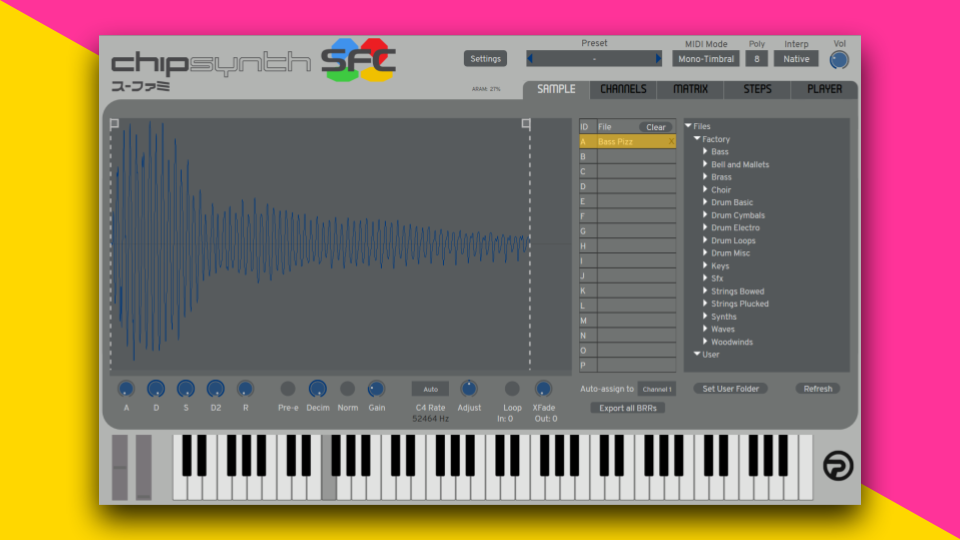
We’ve already mentioned ChipSynth SFC earlier. But it’s such a great tool for SNES music that it deserves its own spot.
ChipSynth SFC is a virtual synth that mimics the SNES’ sound hardware. It doesn’t just play back samples, it processes them in real time like the SNES would.
That means you can upload your your own samples, and ChipSynth SFC will instantly process them to sound like it came from actual SNES hardware.
It’s a simple matter of dragging and dropping samples into the plugin. Then tweak them as needed to get the perfect sound.
ChipSynth SFC even has other features that make it worth having in your plugin collection:
- Echo settings that mimic the SNES’ ping-pong reverb.
- Step sequencer for customizing sound and effects
- Extracting sounds directly from SNES music files.
- SNES music player that lets you play music files
Because of these features, its the best dedicated VST for SNES music.
Know the Console Limitations
It’s one thing to write music using these chip sounds. But if you want to sound authentic to the era, you’ll need to work within the constraints of each console.
Limitations breed creativity. While they can be challenging and stretch your creativity, it’s also fun and super rewarding to write music like this.
TurboGrafx-16
The TurboGrafx was the first 16-bit console to hit the market in 1987. It was initially successful in Japan, but failed to take off in North America. Its custom sound chip had six programmable wave channels.
- 6 Wave Channels
Sega Genesis
The Mega Drive launched in Japan in 1988, then in North America as the Genesis in 1989. Its Yamaha YM2612 sound chip could produce a total of 10 sounds.
- 6 FM Channels
- 3 Square Wave Channels
- 1 Noise Channel
Super Nintendo
Nintendo’s 16-bit console was released in 1990 — two years after the Genesis. It had a combination of Sony-developed sound chips which let it use sample-based music instead of synth oscillators. In total, composers had access to eight sound channels.
- 8 Audio Channels
- All Sample-Based (ADPCM)
Neo Geo
Released in 1990, the SNK Neo Geo was a more niche device that catered to arcade enthusiasts. That said, it had superior graphics and audio to its contemporaries. It used the Yamaha YM2610 sound chip, which had a total of 15 sound channels.
- 4 FM Channels
- 3 Sound Generator Channels (PSG)
- 1 Noise Channel
- 7 Sample Channels (ADPCM)
At the time, the FM channels formed the backbone of the Neo Geo sound. While some of the 7 sample channels were used for music, they were often saved for voices and sound effects.
Additional Resources for Writing Video Game Music
If you’re into writing 16-bit music, or just chiptune music in general, we’ve put together a few resources you might be interested in:
- Go back a previous console generation and learn how to write 8-bit music.
- Read our reviews for Super Audio Cart and Ugritone’s Koji. These are both plugins I use for writing 16-bit game music, as well as other chiptune tracks.